This post is a supplement to the main article, Speed Up Your Computer.
Over time your computer has probably become loaded with programs that you don’t use, some of which launch unnecessarily every time you boot your computer. It takes time for the computer to load these programs into memory, plus they clutter your system tray and desktop. Many of these programs can be harmlessly disabled, making the boot process more efficient and saving system resources. In this post you will learn how to identify nonessential programs and disable them.
You may have heard of a built-in Windows utility called msconfig. Msconfig can be used to disable some programs that start automatically, but it does not give you a complete list.

msconfig utility
To get the full picture of what programs are starting automatically, use the free Microsoft utility Autoruns. Autoruns was originally developed by Sysinternals, a company which has been acquired by Microsoft. Click here to go to its download site or simply Google “autoruns”. Autoruns comes bundled in a ZIP archive, so extract it and run the program “autoruns.exe”.
When Autoruns starts, it will generate a long list of every file that is loaded when you start your computer. We can shorten the list by hiding valid Microsoft entries. We can also verify the authenticity of third-party program files by verifying code signatures (You will need a connection to the Internet to do this).
1. Select Options -> “Hide Microsoft and Windows Entries”
2. Select Options -> “Verify Code Signatures”
3. Click the refresh button or press F5
You will need Internet access to verify code signatures.
The list should be much shorter now. Next we will begin to disable the unnecessary programs. Keep in mind that when you uncheck a program in autoruns, you are simply telling windows that you do not want that particular program to launch during boot time. You can still launch the program from the start menu or a shortcut on your desktop.
How do you know which items can be unchecked? Good question! At first the task may seem daunting, however, over time you will become familiar with common entries that can be disabled. Items such as iTunes, Adobe Reader, and Quicktime are trivial and can be disabled without any impact to your system. On the other hand, anti virus software and hardware drivers should remain checked. Use the built-in “Search Online” feature to research any items that you are unsure of. Often the search results will provide a recommendation to disable an item or leave it untouched. Unless you enjoy tinkering with your computer, don’t disable any items that you are unsure of.
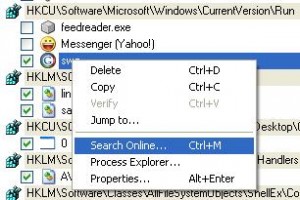
Research unknown items online
Most reputable companies will digitally sign their software. If you selected “Verify Code Signatures”, Autoruns will tell you under the Publisher column whether or not an entry has been verified and is therefore authentic. If you discover an unverified entry claiming to be from a prominent software company like Microsoft, you should research it and scan the file for viruses. It’s possible that the file is legitimate, but you should scan it to be certain.
Some files are left unsigned by the developer
You may come across several entries that say “File not found” under the Image Path column. These items can be safely disabled.
After you have disabled all unneeded programs, simply close Autoruns and restart your computer. Your computer should restart quicker now and you should see less clutter in your system tray. If you experience trouble restarting your computer after disabled items in Autoruns, start the computer in Last Known Good Configuration mode. For details, click here.
Rootkits can hide from Autoruns. If you have disabled all suspicious entries and your computer is still acting erratically, you should scan it for rootkits. A good tool for detecting rootkits is GMER.