Being an online freelancer opens the possibility of working for employers located all over the world, and that means you could get paid in a lot of different currencies.
This post is about converting (at the best possible exchange rate) any foreign currency you’ve earned on Freelancer.com, and getting it into your bank account with as few fees as possible.
In particular, I will share with you my experience using PayPal to transfer foreign currency out of Freelancer.com and into my bank account.
Bottom line: PayPal offers a better exchange rate than Freelancer.com, and you can transfer foreign currencies to PayPal from Freelancer.com without paying a fee.
Contents
Financial position
Let me start off by sharing with you some details of my Freelancer.com account. Below is a recent snippit of my Financial Position:
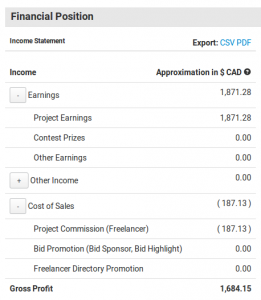
Although the income is shown in Canadian dollars, I’ve actually been paid in GBP (British Pounds) by my employer. Freelancer.com automatically shows me the equivalent in my local currency. However, this is not an accurate reflection of the amount of money I would receive if I withdrew the funds. This amount has been calculated based on the market exchange rate, not the exchange rate that Freelancer.com offers.
As you can see, there has been a deduction of $187.13 CAD. That’s the Cost of Sales. In other words, Freelancer.com’s 10% cut of all my earnings.
By the way, if you’re interested in earning income online doing what you love, then check out my article on how to find your first client and start earning income on Freelancer.com.
Withdrawal options
Let’s take a look at the five options Freelancer.com provides for withdrawing funds:
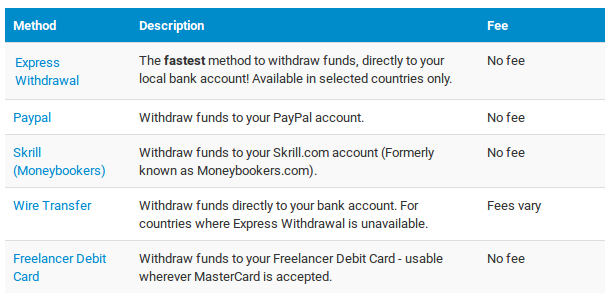
- Express Withdrawal: This method is only available in the United States, Austrailia, India, New Zealand, the Philippines and Poland. It’s not available in Canada, but I can see that Freelancer.com offers a suboptimal exchange rate (compared to Paypal) if I were to choose this method.
- PayPal: If you have a PayPal account, you can simply send money to your PayPal email address.
- Skrill: Similar to PayPal, Skrill is an online payment service.
- Wire transfer: To use this payment method, Freelancer.com requires you to go through an ID validation process. They require your name, date of birth, government ID (passport or driver’s licence), a photo of yourself holding a unique keycode and your ID side-by-side, and proof of address (bank statement, utility bill). I trust Freelancer.com, but I’d rather take my money out without providing them with all this personal information.
- Freelancer debit card: You can find more information about their debit card here.
Withdraw Funds with PayPal
 For the rest of the post, I’m going to focus on the PayPal method of withdrawing funds. There are three steps to transferring your money from Freelancer.com to your bank account through PayPal:
For the rest of the post, I’m going to focus on the PayPal method of withdrawing funds. There are three steps to transferring your money from Freelancer.com to your bank account through PayPal:
- Choose the currency
- Transfer to PayPal from Freelancer.com
- Transfer to your bank account from PayPal
I’m going to show you how I moved £100 GBP of my balance to my PayPal account, and then deposited it as Canadian dollars into my bank account.
Step 1: Choose currency
You can withdraw funds to your PayPal account in the currency you were paid in, or have Freelancer.com convert it for you. If you choose to convert the currency with Freelancer.com, they will give you an exchange rate that includes a currency conversion fee.
For example, if I chose to withdraw some British Pounds as Canadian dollars, Freelancer.com would charge a conversion rate of 1.742.

According to Google, the current market exchange rate for GBP to CAD is 1.83.
In order to avoid this suboptimal exchange rate, I’m going to withdraw the £100 GBP directly to my PayPal account. This way, Freelancer.com will not charge me a fee for converting the currency.
Step 2: Transfer to PayPal
After selecting PayPal as my withdrawal method, I enter my PayPal email address and the amount of currency to transfer, and click the Withdraw Funds button:
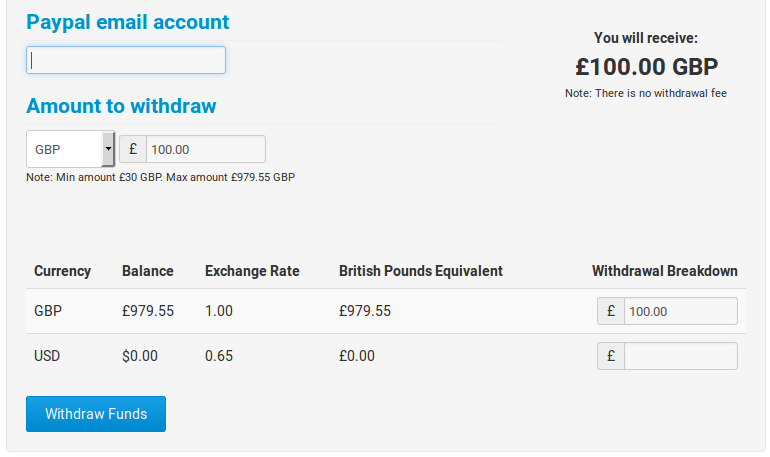
If you’ve registered your phone, they will send you an SMS message to authenticate the transaction. You should then see that verification was successful, and the date when the transfer is scheduled to occur:

You can check the status of your withdrawal by clicking on Withdrawals in the Financial Dashboard:
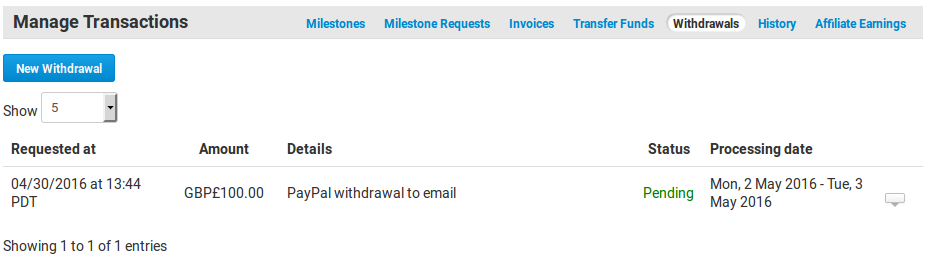
One day after placing the withdrawal request, I received an email from PayPal stating that £100 GBP had been deposited to my account. In my experience, Freelancer.com has always delivered funds to my PayPal account within one or two days.
Step 3: Transfer to your bank
In order to transfer money from PayPal to your bank, you need to provide PayPal with your bank account number.
If I login to my PayPal account, I can see that my balance has increased from zero to £100 GBP. PayPal did not charge me a fee to receive the money.
With PayPal’s exchange rate of 1.786, the £100 equates to 178.57 CAD.
That’s $4.73 less than the market value of $183.30 (as per Google), but PayPal’s exchange rate of 1.786 is better than Freelancer.com’s rate of 1.742
- Market exchange rate: 1.833
- PayPal exchange rate: 1.786
- Freelancer.com exchange rate: 1.742
At this point, I’m going to click the link to Withdraw money:
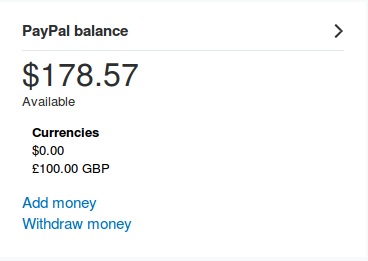
PayPal will ask me to review the withdrawal request:
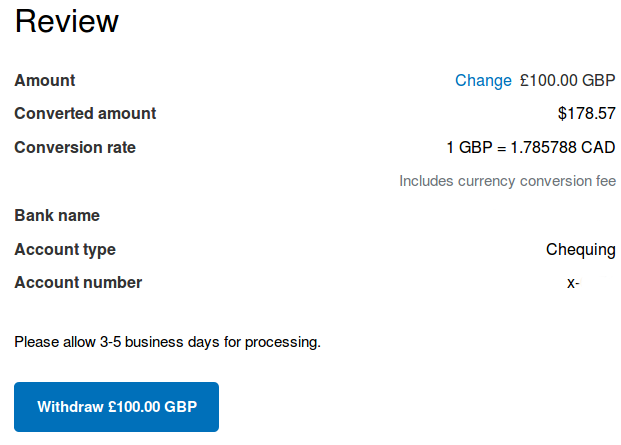
When I click the button to Withdraw, the transaction goes into pending status.
Two business days later, the full amount of $178.57 CAD was deposited into my bank account.
Conclusion
I started with £100 GBP and ended up with $178.56 CAD in my bank account. That’s $4.73 less than the market rate, but four dollars more than what I would have received if I used Freelancer.com to exchange the currency. I wasn’t charged any fees beyond the initial 10% cut (Cost of Sales) by Freelancer.com and the currency exchange fee by PayPal. The entire process of moving funds from Freelancer.com into my bank account took about three business days.
Leave the morning commute behind! Put your talents and skills to use to earn money from home (or anywhere in the world!). Give a freelancing website like Freelancer.com a try: