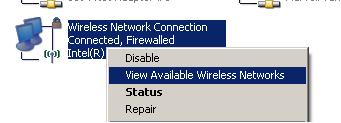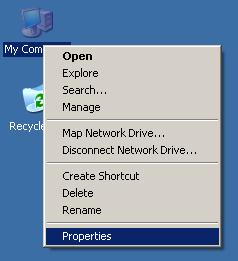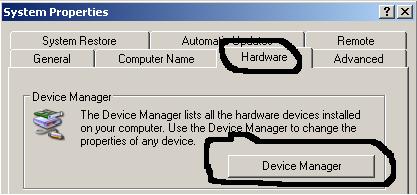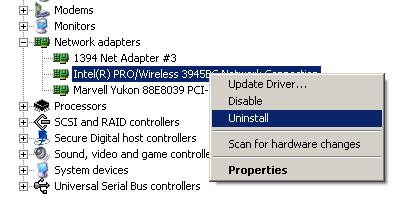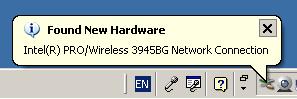Symptom:
One of my clients called me the other day for help connecting a Windows XP laptop to their wireless network. The laptop had been able to connect wirelessly in the past, but for some reason it had stopped working.
When I arrived on site, we started the laptop and tried scanning for wireless networks:
This process should show any wireless networks that are within range of the laptop. But on my client’s laptop, there were no detected networks in the list. I tried to refresh the list but still found nothing. For some reason, the wireless card was not detecting any networks.
Cause:
There was a problem with the wireless adapter’s driver.
Solution:
Re-install the driver.
Troubleshooting Steps:
1. I started my own laptop to see if there were actually any networks in range. Sure enough, when I scanned with my own computer, about five wireless networks were detected, including my client’s wireless router.
So why was my client’s laptop not detecting any networks?
2. Try re-installing the driver for the wireless card.
*** Caution: In my experience, 99% of the time Windows XP will automatically reinstall a removed driver upon reboot. However, there is a small chance you’d have to get the driver from a disc or the manufacturer’s website. ***
3. Right-click on the “My Computer” icon and select “Properties” from the menu.
4. Select the “Hardware” tab and click the “Device Manager” button. The device manager will open.
5. Click the plus sign beside “Network adapters”.
6. Right-click on the wireless adapter and select “Uninstall” from the menu:
7. Click on “OK” when the warning comes up asking if you really want to uninstall the driver. It should disappear from the list.
8. Reboot the computer. Windows XP should automatically detect the wireless adapter and reinstall the driver:
In the unlikely event that Windows XP doesn’t have the driver for your adapter in its database, then you’ll have to download it from the manufacturer’s website.