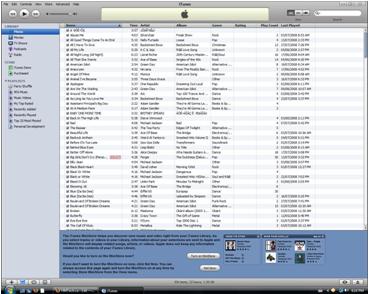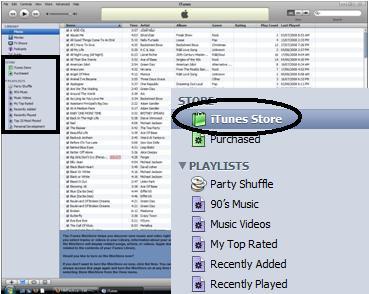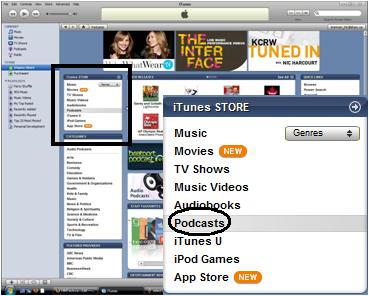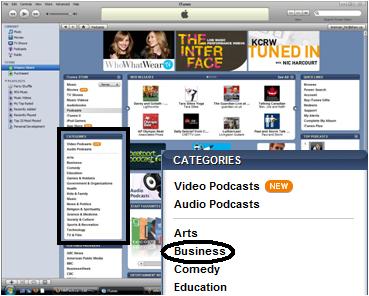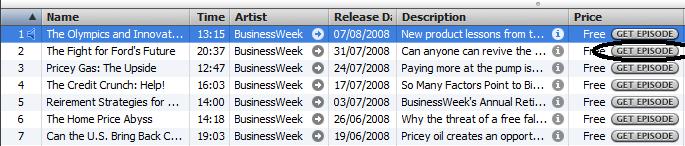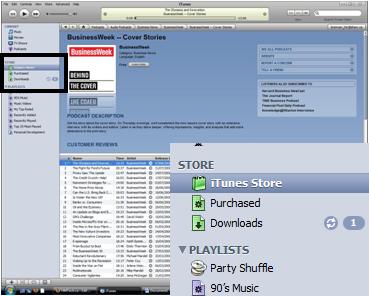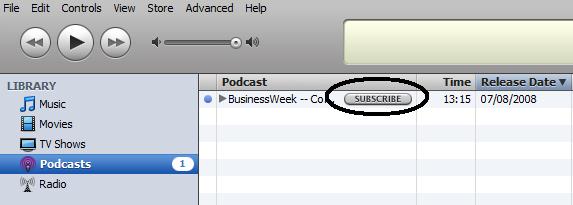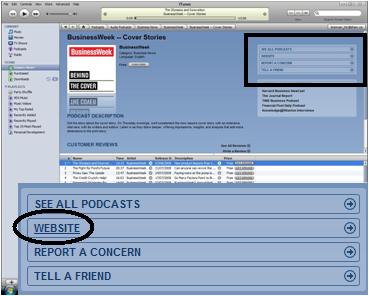What are you passionate about? Writing, music, sports, business, finance? Would you like to learn more about any of these topics?
In this article, you will discover the wealth of information available to you via podcasts – free digital radio shows that cover any topic you could imagine. The cool thing is that you can transfer them to your portable music player and listen to them wherever you go.
I’ll show you how to download and listen to podcasts with iTunes, the free music manager from Apple. One common misconception about podcasts is that you need an iPod to listen to them. The truth is, you can listen to a podcast on any MP3 player, so long as it’s in MP3 format.
Contents
INSTALL ITUNES
The first thing you need to do is download and install the iTunes applicaton. A tutorial to assist you with the installation of iTunes can be found here.
Once you’ve successfully installed iTunes, follow the steps below to start downloading podcasts!
ENTER THE ITUNES STORE
Podcasts are available in the iTunes Store.
Click on iTunes Store in the left pane of iTunes:
VIEW PODCASTS
Click on Podcasts under the iTunes STORE heading:
SELECT CATEGORY & CHOOSE PODCAST
Under CATEGORIES there is a list of topics you can choose from. Let’s check the Business section:
Find your favorite podcast and click on it. Or, for a wider selection, click on See All in the FEATURED section:
DOWNLOAD
After clicking on a podcast, you’ll see a list of episodes that you can listen to or download.
To listen an episode without downloading it, just double-click it.
To download it to your computer, click the GET EPISODE button:
If you click on GET EPISODE, iTunes will start to download the podcast.
The spinning arrows beside Downloads indicates a download in progress.
Once the podcast has finished downloading, you can access it by clicking on Podcasts in in left pane.
SUBSCRIBE
If you find a podcast that you like, you can subscribe to it.
If you subscribe to a podcast, iTunes will automatically download any future episodes.
To subscribe to a podcast, click the SUBSCRIBE button in the Podcasts section:
If you subscribe, iTunes will automatically download a certain number of prior episodes. The number of episodes available on iTunes is set by the publisher.
If you’re looking for more episodes than what’s available in iTunes, check the publisher’s website.
To visit the publisher’s website click on WEBSITE on their podcast page:
CONCLUSION
You can find podcasts on nearly any topic imaginable and listen to them wherever you go.
Isn’t it great to have a resource where you can find information on anything?