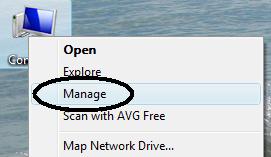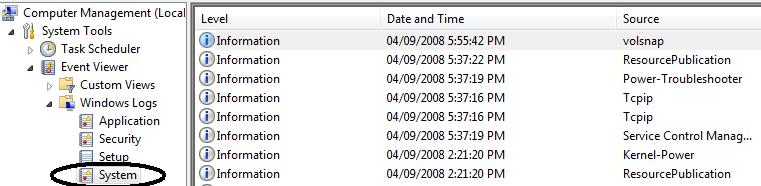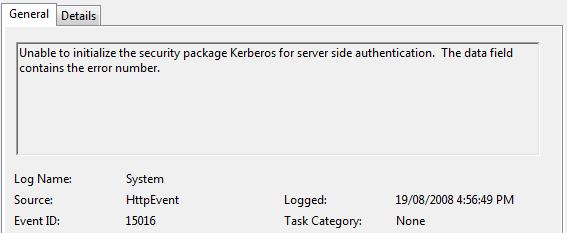A boot loop during startup can sometimes be solved by simply scanning the hard disk for errors. Random reboots are one of the more frustrating computer problems to solve because they can be caused by many things including a failing power supply, overheating, a virus, etc…
Windows System Log
One of the first places to look for potential causes is the Windows System Log. This log contains information that lets you look “under the hood” of your computer. Examining these logs may offer you a clue as to what is causing it to reboot.
The following instructions are for Windows Vista, but the process is nearly identical in Windows XP.
Right-click on My Computer and select “Manage” from the menu. This will open the Computer Management window.
Click the arrow beside “Event Viewer” and then click the arrow beside “Windows Logs”. Click on the System log:
There are three types of alerts here.
- Information alerts can generally be ignored.
- Warnings are worth a look, but shouldn’t be anything serious.
- Critical red errors are the ones you want to investigate.
Double-click on an error to get more information about it.
These errors may offer you some insight into what may be causing the problem. Often the error message in quite cryptic and doesn’t make much sense. Fortunately, often someone else has already experienced the exact same error and written about it on the Internet somewhere. So if you type the error message into Google, you’ll often find pages that can help you solve the problem.
Further Troubleshooting
If you’ve resolved errors in the System log, but the computer continues to reboot, you can try the following:
Scan for Viruses: Some viruses can cause the computer to reboot. Update your definitions and run a full system scan
Driver Conflicts: Did you recently install a new piece of hardware or update a driver for a device? Try rolling back to the original driver from the device manager.
Check for Hard drive errors: A corrupt file or bad sector may be causing the computer to reboot. Start the computer with the Windows XP disc and enter the recovery console. From the recovery console issue the command “chkdsk /r” which will check the hard disk for errors and attempt to fix them. If you continue to find errors on a hard disk it is probably failing and should be replaced.
Test the Memory: Test for memory errors with Memtest86, a utility is included in the Ultimate Boot CD. Find out more about the Ultimate Boot CD here.
Check the Internal Fans: If a fan has stopped working, the computer may start to overheat. If the processor overheats, the computer will sometimes shut down as a preventative measure. Replace any fans that have stopped working or remove any obstructions that are preventing the fan from rotating.
CPU Temperature: Most newer PCs allow you to check the operating temperature of the processor from the BIOS. Check that the temperature of the CPU is within normal range of the manufacturer’s specifications. If not, you may want to consider re-applying thermal paste to the CPU.
Built-up dust: Dust that collects over time can cause the computer to overheat. Take a can of compressed air and blow out any dust bunnies lying around.
Power Supply: If the computer’s power supply is failing, the computer will shut itself off randomly. As a troubleshooting step, you could try replacing the power supply.
Replace CPU & Motherboard: I have read about people who replaced everything in their computer until they found out it was the CPU causing the computer to reboot.
Install the Latest Service Pack: According to this Microsoft article, the blue screen that accompanied the computer crashing could be caused by a failed service pack installation.