When you attach a new external storage device to your computer, it takes the next drive letter available (For example: If C, D, and E are taken, the new drive will be assigned the letter F). This is fine if all we want to do is quickly copy some files and then eject the device. But if you are using backup or file synchronization tool, like Allway Sync, you may prefer that a drive always be assigned the same drive letter. We don’t want the drive letters of the storage devices to change or we may end up synchronizing to the wrong drive!
You can manually assign drive letters to storage devices by using the Disk Management utility. Access it by clicking the Start button, right-clicking on “My Computer” and selecting “Manage”. From there select Disk Management from the left pane:
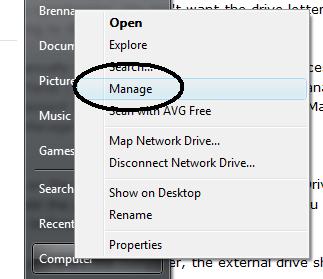
Right-click on the external drive and select “Change Drive Letter and Paths…”:
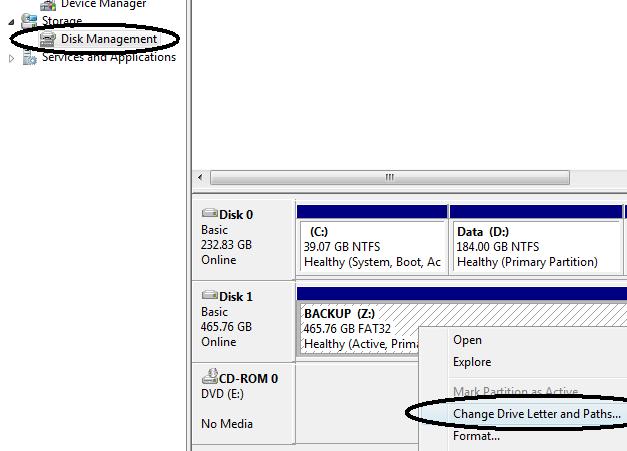
The Disk Management tool allows you to change drive letters
Click the “Change” button and then select the new drive letter you want to assign to the drive:
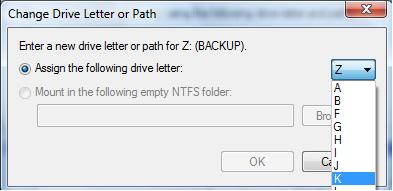
Select any available drive letter
From now on, whenever you start the computer, the external drive will always be assigned the same letter and you won’t accidentally backup or sync to the wrong drive.