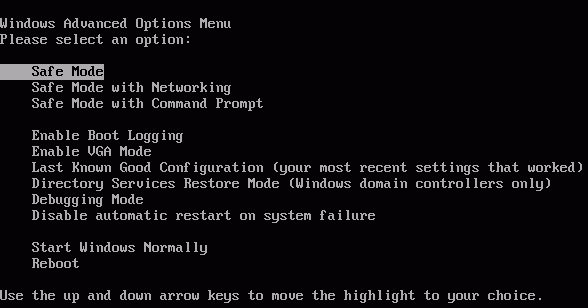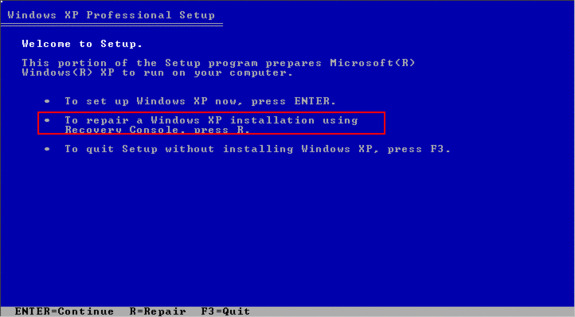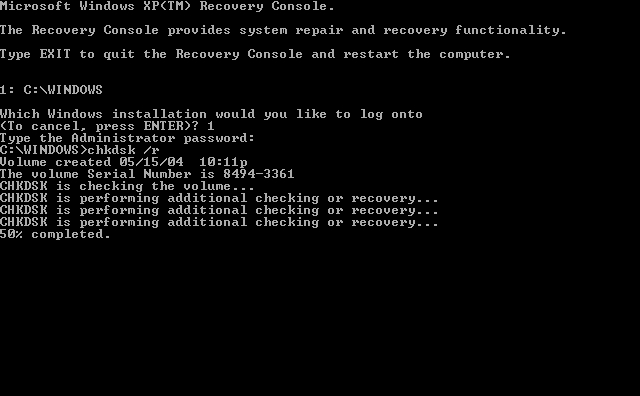Symptom:
The other day, I received a call from a client who was in quite the panic. “I can’t get into Windows XP!” they screamed at the top of their lungs. I immediately jumped into my nerdmobile and proceeded in their general direction. When I arrived at their home to investigate, I discovered that Windows XP had fallen into an infinite boot loop. When they powered on their computer, Windows would present them with the following menu:
No matter which option we selected, Windows XP would appear to start loading and then suddenly restart itself. This loop would continue until we manually turned the computer off.
Cause
Just before my client started to have this problem, they accidentally turned off the computer before it had finished shutting down properly. This action likely caused damage to their hard drive.
Solution
Boot into the Windows Recovery console and run chkdsk /r to repair the damaged sectors.
Troubleshooting Steps
1. Find a Windows XP CD, put it in the CD-ROM, and restart the computer.
You may have to enter the BIOS configuration to change the boot sequence so that the CD-ROM is checked first.
2. Press any key when prompted to do so (“Press any key to boot from CD”).
3. Press the ‘R’ key to enter the recovery console.
4. Issue the dir command to check the contents of the directory.
When I issued the “dir” command, I saw the error message “directory cannot be enumerated”. A clear sign that the drive’s file system had been damaged.
5. Run the chkdsk /r command from the recovery console.
chkdsk will check the hard disk for sector errors and attempt to fix them. It ran for about five minutes and reported that errors had been found and corrected.
6. Issue dir again to verify the contents of the C drive.
7. Restart the computer. Hopefully you’re able to get into Windows now. If so, now would be a good time to make a backup of your data.
If you still can’t get into Windows, you may want to try scanning your drive with a higher quality disk repair utility, such as SpinRite.