Skype is free software which allows you to make free long-distance computer-to-computer voice calls. You can also sign up for their premium service which allows you to make calls from your computer to land lines and cell phones. Skype is a great alternative to paid long distance providers – when it works properly! I recently paid a visit to a client of mine who was experiencing problems communicating over Skype. Whoever she called complained that her voice was so choppy that they couldn’t understand what she was saying.
Let’s go over some steps you can take to resolve these poor voice quality issues:
1. Run a continuous ping to Google
From a Windows command prompt type ping google.com -t. The -t option keeps the ping going indefinitely until you close the window or press Ctrl + C.
If the ping times are steady (in this case, they are constant at around 100 milliseconds) and you aren’t dropping any packets, you can be fairly sure that the Internet connection is okay. However, if you are getting lines that say “request timed out” (dropped packets) or response times higher than 500ms, you could have a problem with your Internet connection or you may be running a program that’s hogging all your bandwidth. The next step will check if other programs on your computer are using your Internet bandwidth.
2. Check the status of your network adapter to see if you are sending any packets to the Internet.
Open the Control Panel and go into Network Connections. Right-click on your active connection and select “status” from the menu. In the Status window, under “Activity” you will see the number of packets (Win XP) or bytes (Win Vista) that your computer has sent and received.
If the number under “Sent” is climbing, it means some program on your computer is sending data to the Internet. If it’s climbing rapidly you may have file sharing software (like Limewire or BitTorrent) hogging your outbound Internet bandwidth, or you may have a virus. Disable any file sharing software and scan your computer for viruses.
If you don’t see any packets leaving your computer and you’re still experiencing packet loss or high response times while pinging Google, you may want to call your Internet Service Provider and ask them to test the quality of your Internet connection.
3. Bypass (or disable) firewalls
If you have a hardware firewall like a D-Link or Linksys home router, try bypassing it and connecting the computer directly to the modem. Make sure you enable the Windows firewall before doing this to prevent worms from getting into your computer. You may also want to try disabling software firewalls like Norton and McAfee to see if they are causing a problem.
4. Re-install Skype
Certain versions of their software do not work well together. Make sure that both computers participating in the call have the latest version of Skype. Even if you have the latest version, doing a re-install wouldn’t hurt.
5. Try a different microphone
In this case, my client was using a USB Logitech webcam with a buit-in microphone. We connected a regular microphone directly to the sound card and then changed Skype to use that for input. After that, we noticed a significant improvement in audio quality.
6. Re-install the sound card drivers
If none of the above steps helped to solve the problem, you may want to consider re-installing the drivers that came with your sound card. I’ve seen microphones not work at all because of a driver problem, so it’s worth reinstalling them. You can find the manufacturer of the sound card by looking under sound devices in the device manager.
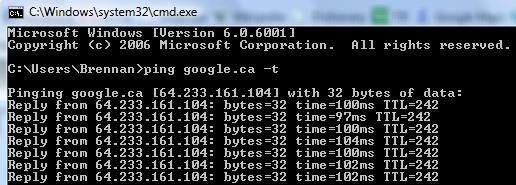
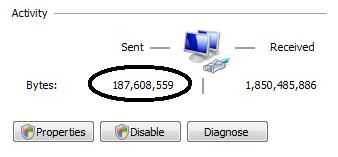
Pingback: Setup Port Forwarding to Improve Skype Connections |